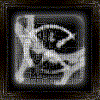Post by PlagueDog on Oct 9, 2009 20:39:38 GMT -6
Guide Installing and Running Starsiege on Ubuntu
Guide created by: PlagueDog

Requirements
Ubuntu - www.ubuntu.com/getubuntu/download
Starsiege
Wine
Starsiege Vista Fix - www.cybridassaultnetwork.com/downloads/ssupdt/files/StarsiegeVistaFix_rev1.zip
1.Go to Applications → Add/Remove, search for Wine.
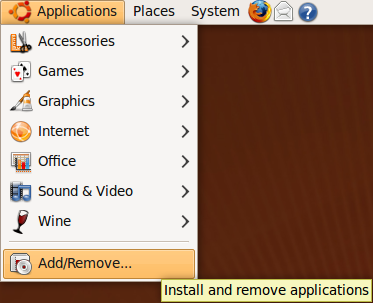
2.Put a check beside “Wine Microsoft Compatibility Layer” and hit “Apply Changes”.
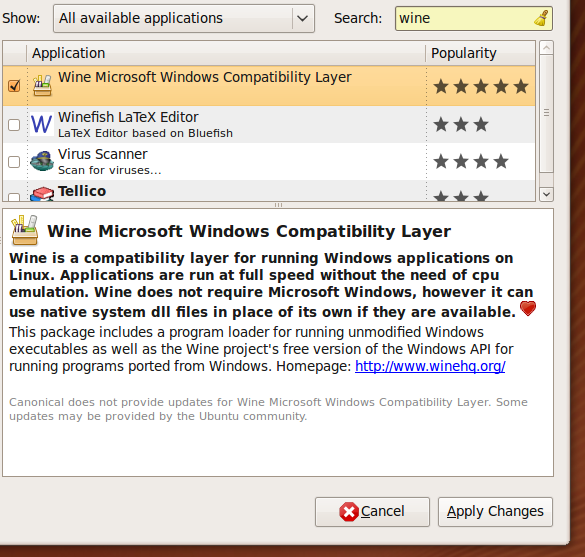
3.Insert your Starsiege disc (Close the audio disc window if it pops up)
4.Double click on STARSIEGE1 to browse the disc.
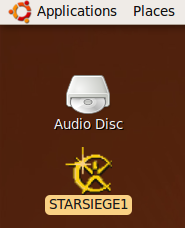
5.Right click on Autorun.exe and click “Open with 'Wine Windows Program Loader'”
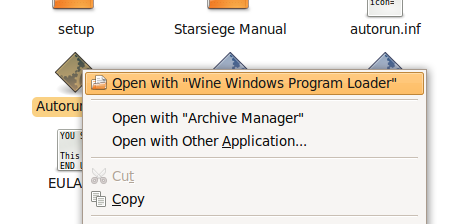
6.Proceed through the Starsiege installer. (Please note that some of the dialog boxes wont show up in the installer so hit enter when nothing shows up)
7.Afer the Starsiege Installation go to Applications → Wine → Configure Wine.
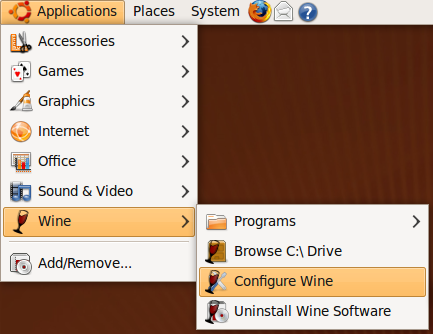
8.In the Applications tab go to “Add application...”
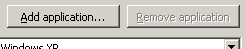
9.Navigate to your Starsiege directory and open Starsiege.exe.
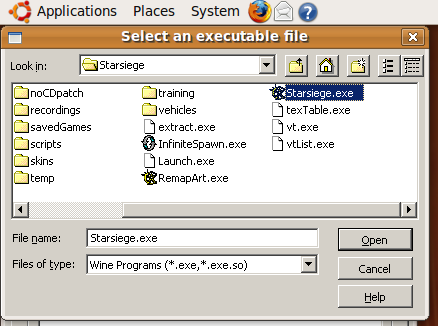
10. Highlight Starsiege.exe then go to the “Graphics” tab.
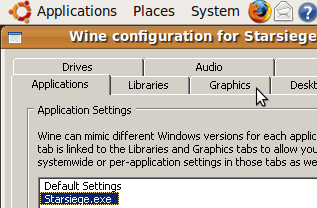
11. In the Graphics tab put a check beside “Emulate a desktop.
(Desktop size varies. Usually you want to set it to your desktop resolution or your 2nd highest resolution. Certain desktop sizes will allow/disallow certain full screen resolution choices in the Starsiege options. When you adjust the desktop size make sure you update the Starsiege full screen resolution as well.)
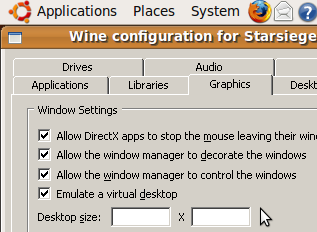
12.Download the Starsiege Vista fix go to Applications → Wine → Browse C:\ Drive.
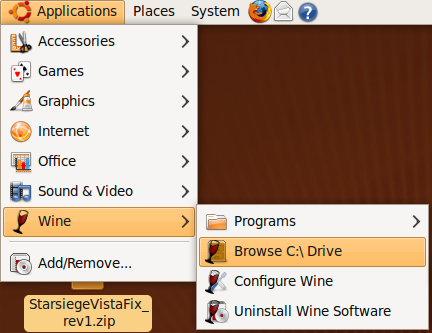
13.Navigate to the Starsiege directory. Double click “StarsiegeVistaFix_rev1.zip” to open the zip file. Drag and drop mem.dll into the Starsiege directory.
(Click to enlarge)
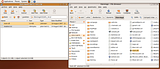
14.While in the Starsiege directory, create a new empty file and name it extract_console.bat
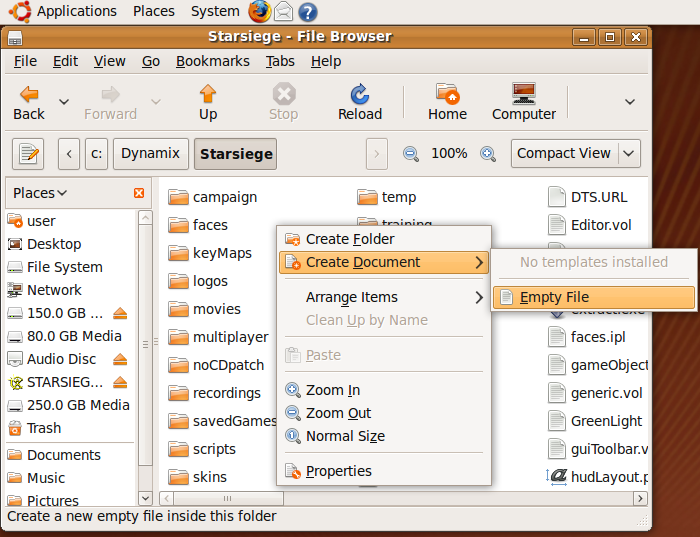
15.Open the extract_console.bat in a text editor then type Extract.exe scripts.vol console.cs and save the file.
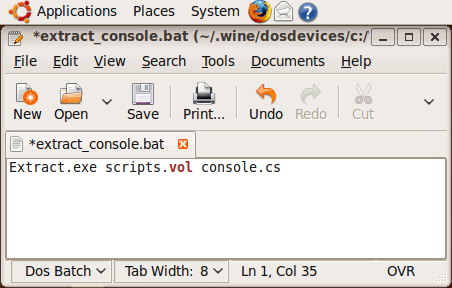
16.Right click extract_console.cs and open it with “Wine Windows Program Loader”
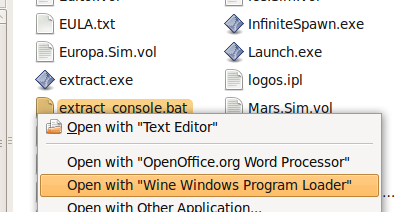
17.Open console.cs in a text editor, locate the following script: checkForFile("smackw32.dll", "shell.vol", "dinput.dll", "ddraw.dll", "dsound.dll", "dinput.dll"); and delete it. Save console.cs
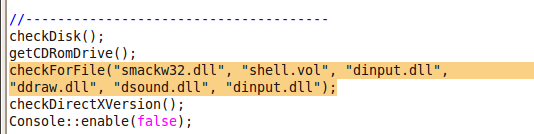
18.Go to Applications → Wine → Programs → Dynamix → Starsiege → Starsiege or double click the Starsiege shortcut on the desktop to run Starsiege.
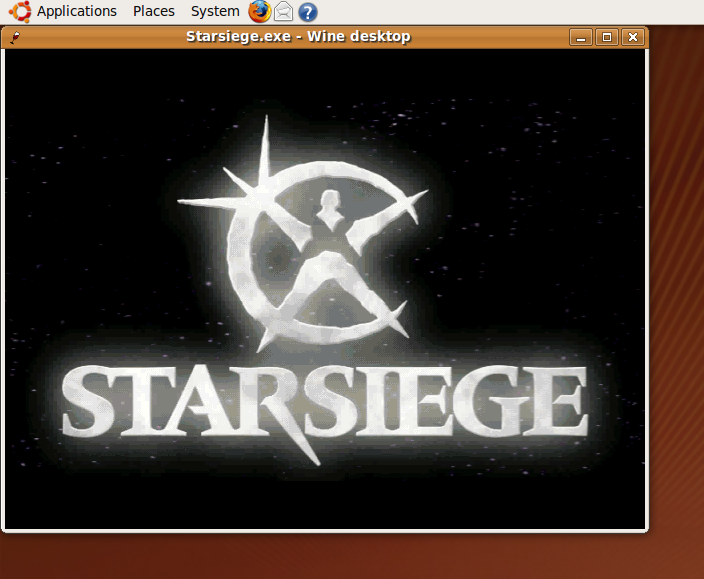
And thats it. You now have a working Starsiege installation running under Linux
Be aware that other linux distributions will work but the procedures may be a little different.
Please post any questions or problems you may have.
Guide created by: PlagueDog

Requirements
Ubuntu - www.ubuntu.com/getubuntu/download
Starsiege
Wine
Starsiege Vista Fix - www.cybridassaultnetwork.com/downloads/ssupdt/files/StarsiegeVistaFix_rev1.zip
1.Go to Applications → Add/Remove, search for Wine.
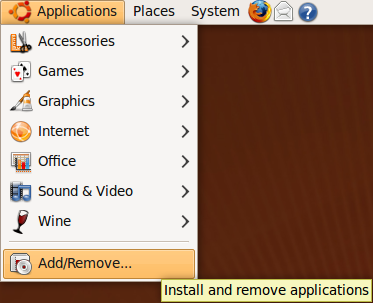
2.Put a check beside “Wine Microsoft Compatibility Layer” and hit “Apply Changes”.
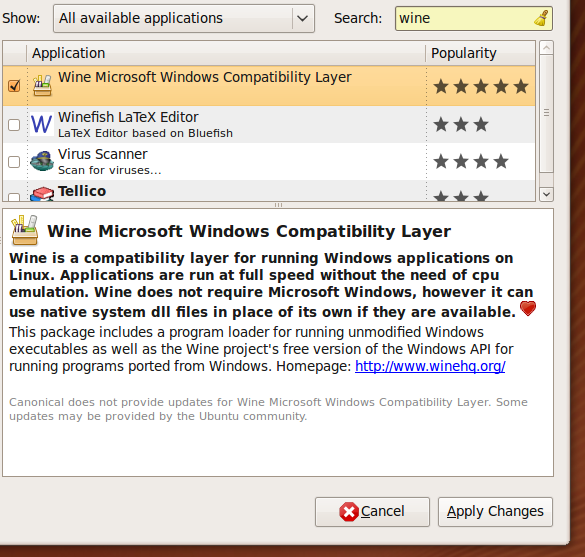
3.Insert your Starsiege disc (Close the audio disc window if it pops up)
4.Double click on STARSIEGE1 to browse the disc.
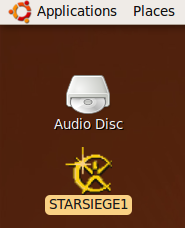
5.Right click on Autorun.exe and click “Open with 'Wine Windows Program Loader'”
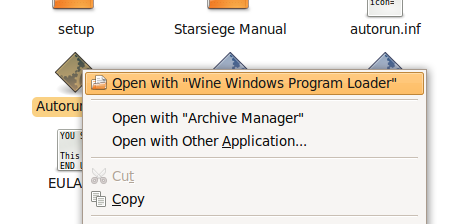
6.Proceed through the Starsiege installer. (Please note that some of the dialog boxes wont show up in the installer so hit enter when nothing shows up)
7.Afer the Starsiege Installation go to Applications → Wine → Configure Wine.
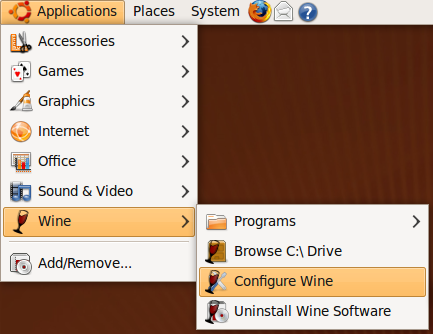
8.In the Applications tab go to “Add application...”
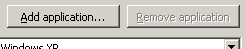
9.Navigate to your Starsiege directory and open Starsiege.exe.
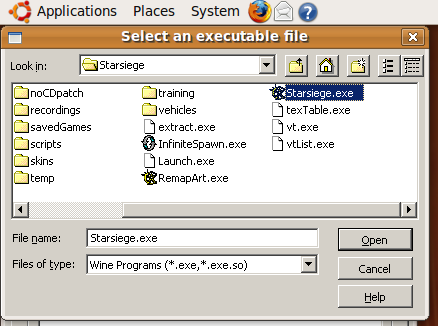
10. Highlight Starsiege.exe then go to the “Graphics” tab.
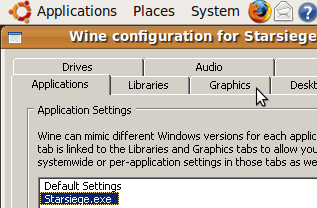
11. In the Graphics tab put a check beside “Emulate a desktop.
(Desktop size varies. Usually you want to set it to your desktop resolution or your 2nd highest resolution. Certain desktop sizes will allow/disallow certain full screen resolution choices in the Starsiege options. When you adjust the desktop size make sure you update the Starsiege full screen resolution as well.)
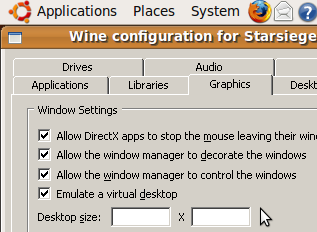
12.Download the Starsiege Vista fix go to Applications → Wine → Browse C:\ Drive.
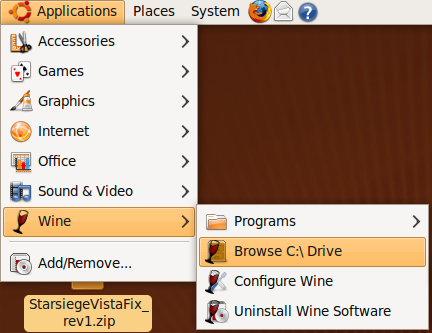
13.Navigate to the Starsiege directory. Double click “StarsiegeVistaFix_rev1.zip” to open the zip file. Drag and drop mem.dll into the Starsiege directory.
(Click to enlarge)
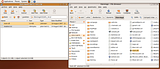
14.While in the Starsiege directory, create a new empty file and name it extract_console.bat
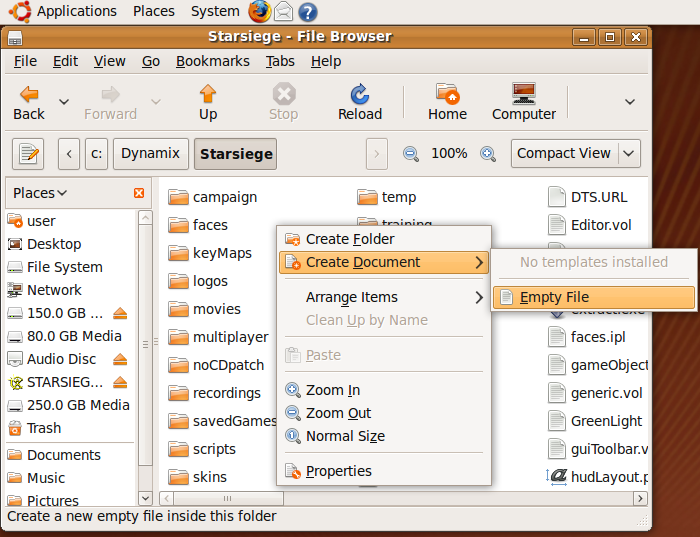
15.Open the extract_console.bat in a text editor then type Extract.exe scripts.vol console.cs and save the file.
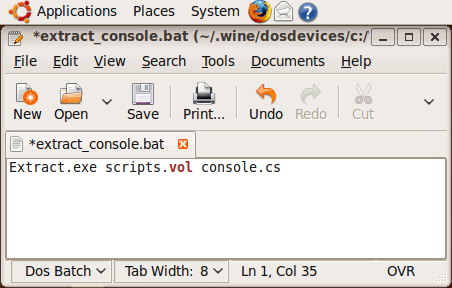
16.Right click extract_console.cs and open it with “Wine Windows Program Loader”
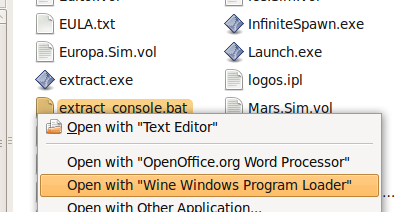
17.Open console.cs in a text editor, locate the following script: checkForFile("smackw32.dll", "shell.vol", "dinput.dll", "ddraw.dll", "dsound.dll", "dinput.dll"); and delete it. Save console.cs
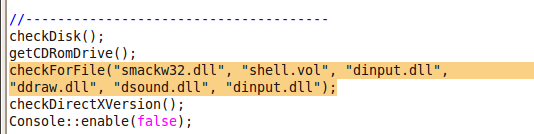
18.Go to Applications → Wine → Programs → Dynamix → Starsiege → Starsiege or double click the Starsiege shortcut on the desktop to run Starsiege.
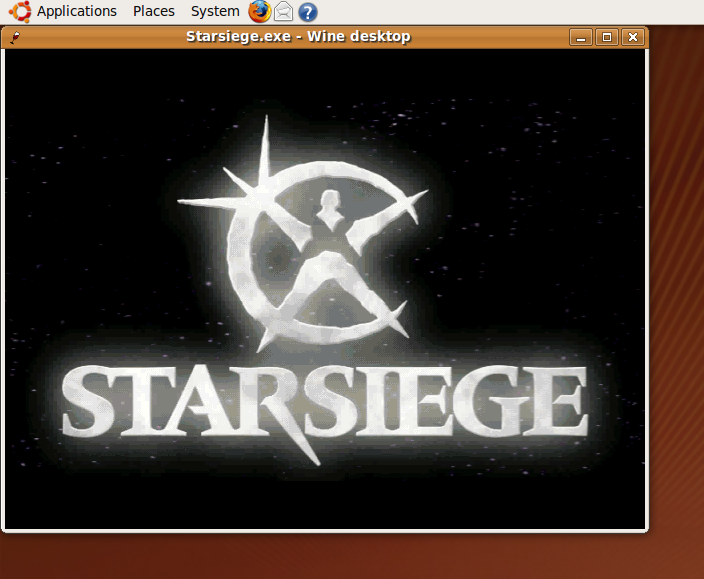
And thats it. You now have a working Starsiege installation running under Linux

Be aware that other linux distributions will work but the procedures may be a little different.
Please post any questions or problems you may have.